Click on a data layer under "GIS Database" node, the layer will be displayed in the data explore view. Header information will be displayed in the meta data view.
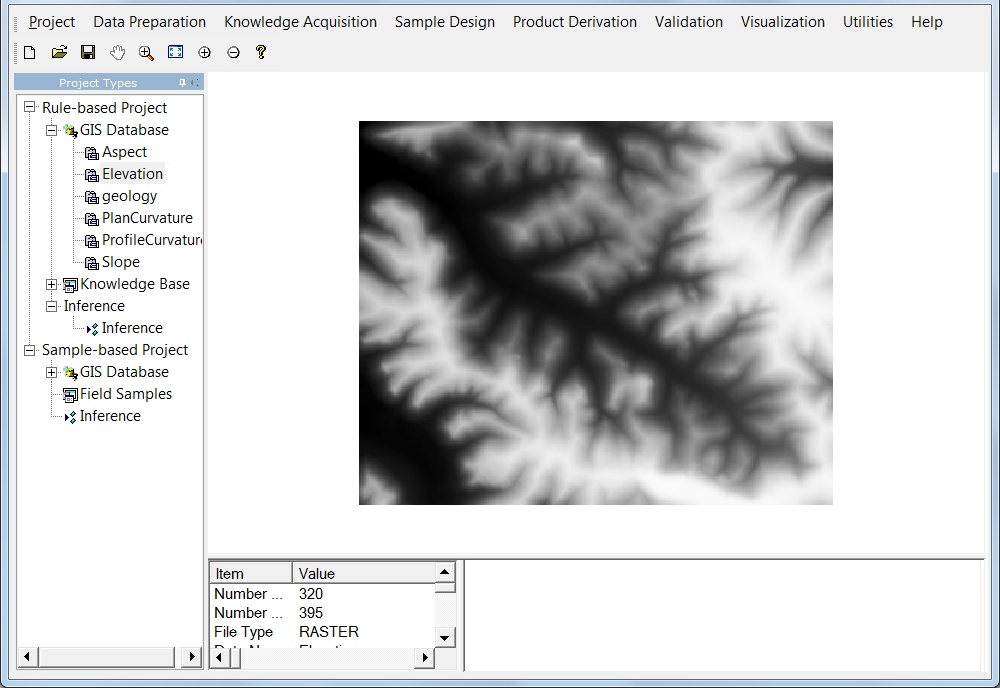
View The Value Of Pixels
In the data explore view, move the mouse to point at the pixel, the value of the pixel will be displayed in red color at the center of the pixel information view. The values of the pixels near the mouse pointer will also be displayed in black color. If you want to view more neighboring pixels, drag the edge of pixel information view to enlarge the view display area.
![]()
Zoom In
Click on ![]() in the toolbar to zoom in the display.
in the toolbar to zoom in the display.
Zoom Out
Click on ![]() in the toolbar to to zoom out the display.
in the toolbar to to zoom out the display.
Zoom in to a Rectangle
Click on ![]() in the toolbar, drag a rectangle in data explore view to zoom in the display to the specified rectangle.
in the toolbar, drag a rectangle in data explore view to zoom in the display to the specified rectangle.
Pan
Click on ![]() in the toolbar, hold the mouse button down while dragging in the direction you want to move the area, then release the button.
in the toolbar, hold the mouse button down while dragging in the direction you want to move the area, then release the button.
Show All
Click on ![]() in the toolbar to set the display to the original state.
in the toolbar to set the display to the original state.