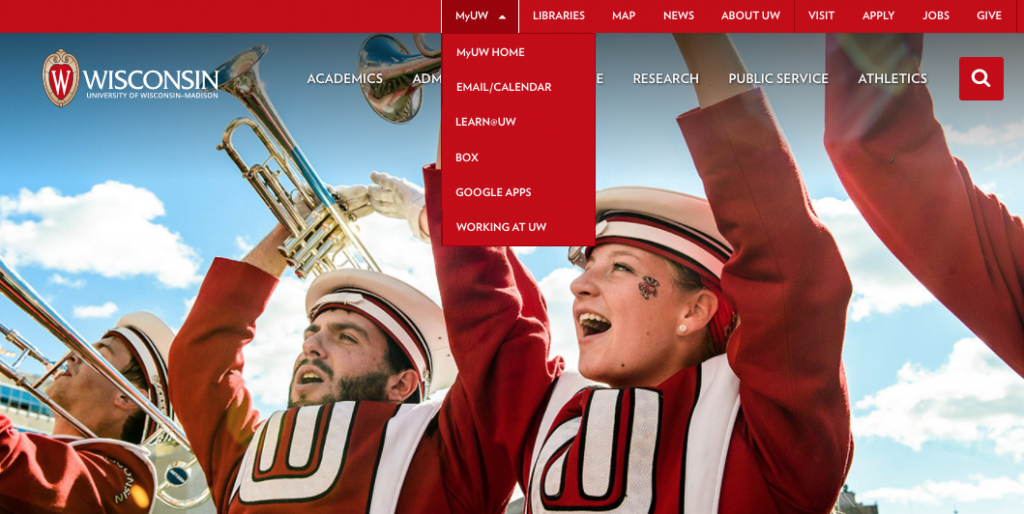GETTING STARTED
This is an accordion element with a series of buttons that open and close related content panels.
How do I set up my NetID and email?
Your NetID and subsequent email account will provide you access to the University of Wisconsin online. You want to set this up as soon as you can.
Once the Graduate School officially admits you, you should receive a formal letter from them with your Campus ID number listed at the bottom. (Your ID number should also be available on your actual application – you’re given one as soon as you apply.)
Visit the following link to set up your NetID:
https://www.mynetid.wisc.edu/activate
Once your NetID is set up, you should be able to log into MyUW from the top of the www.wisc.edu page.
You are now free to roam about the university… virtually, at least.
If you run into any problems, don’t hesitate to contact us at gispp@geography.wisc.edu with the subject line “NetID set up issues.”
I have received my NetID but I cannot set up my email. What do I do?
Sometimes the student information system takes a few days to update you from applicant to student. If you cannot set up your email right away please be patient. Wait a few days and try again. If you continue to have trouble 1-2 weeks after you’ve received your NetID please email your program coordinator – Brittney Krauss (bmkrauss@wisc.edu).
What is MFA-DUO and how do I set it up?
MFA-DUO is multi-factor authentication (MFA) and adds an extra layer of security to your NetID login process. It combines something you know (your NetID and password) with something you have (smartphone, token/fob) to verify your identity.
Learn how to set it up and more information here:
https://it.wisc.edu/learn/guides/getting-started-multi-factor-authentication-students/mfa-duo-faqs-students/
How do I access my program orientation?
Key information about the GIS Professional Programs requirements, policies, and operations are located in your program orientation. You can find the orientation in the GISPP Virtual Lab in Canvas. You will receive additional instructions on how to access this space when you are admitted to your program.
Once you are added to the GISPP Virtual Lab you can navigate through the orientation materials by hitting the “NEXT” button on the bottom right hand side of the screen. If you get lost or want to go back to another page you can always hit “Modules” on the navigation menu on the left hand side to see the full table of contents.
When do classes begin? How long is the semester?
Great question! These things change every semester depending on holidays, government policy, and other things beyond any single person’s control.
Click here to view the most up-to-date Academic Calendar.
Online Students
Unlike in-residence courses, online courses do not have holiday breaks during the semester.
Due dates will never be on a holiday, but since the courses are asynchronous, you are expected to plan ahead for trips, personal holidays, or required breaks. You can always work ahead in our online courses. Please email your instructor if you require accommodations for missing course deadlines.
There are no final exam periods for online students. Your semester ends on the last day of instruction listed on the Academic Calendar.
Where are my online classes? How do they work?
The University of Wisconsin – Madison uses Canvas as its Learning Management System (LMS).
Canvas is an online infrastructure where you will find all of your online classes.
Your courses typically “go live” the day that the semester begins. Sometimes they will begin before that. You can always access your courses at: https://canvas.wisc.edu
When and how do I pay tuition?
Tuition for our online professional programs is $800 per credit ($3200 a course). The university also imposes a one-time fee ($60-$100) as well on your first tuition bill.
Accelerated Master’s students will have a different tuition rate based on residency and segregated fees for local services. To view the most up-to-date information on these variable rates, click https://bursar.wisc.edu/tuition-and-fees
Once you have enrolled in your classes, the Bursar’s Office will create an invoice on MyUW for the classes you have signed up for. The invoice will have a due date (typically the Friday before after the start of the semester). Current tuition due dates are available here.
Tuition is due in full on the due date or a late fee may be incurred.
There is a BadgerPay option (three payments instead of one) for qualified students.
Tuition bills will be sent to your WISC.EDU email address as an eBill. It can be viewed on the Tuition eBill/ePayment secure website.
For more detailed information about paying your tuition, please visit:
What is Canvas and how do I access it?
Canvas is UW-Madison’s learning management system (LMS). You will use Canvas to view course materials, submit assignments and quizzes, and view grades for many of your UW-Madison courses.
For information on how to access and operate Canvas please visit https://kb.wisc.edu/luwmad/page.php?id=93957.
Enrollment
This is an accordion element with a series of buttons that open and close related content panels.
How do I sign up for courses?
Once you are admitted by the program and the Graduate School (or the Division of Continuing Studies if you are a capstone certificate student) you will receive an email from the Office of the Registrar with your enrollment appointment time. Please visit this link to learn more: https://registrar.wisc.edu/enrollment-appointment-times/
Step by step instructions on how to enroll in your courses can be found here: https://kb.wisc.edu/registrar/page.php?id=4134
Online students, the only sections you should sign up for begin with 07. Typically the sections are 070, but they may also be 071, 072, 073, etc. Accelerated/ Non-Thesis MS Students, You should be enrolling in course sections that start with 001. You will need permission to register for online course sections that start with 07.
For a full list of tutorials, including video walkthroughs, please visit the Registrar’s How-To Site.
Before beginning, it is useful to think about the following:
– How many courses should I take during the semester?
– Each course will require 8-14 hours per week.
– Slow-and-steady typically wins the race in graduate and capstone work. Don’t over commit and burn yourself out.
I have a hold on my account and cannot enroll. How do I resolve this?
Here is a helpful how-to on checking your holds and resolving them: https://kb.wisc.edu/registrar/page.php?id=4139
I want to drop a course but keep taking others. How do I drop the one course?
More information on dropping classes can be found here: https://kb.wisc.edu/registrar/page.php?id=15256
It is important to pay attention to the drop deadlines required for any tuition reimbursements. More information can be found here: https://registrar.wisc.edu/dates/
I need to take a semester off. How do I drop my course(s) for the semester?
Because you are dropping your only course(s) you will need to withdraw from the university for the semester in order to drop your course. The academic dean of your school/college makes the decisions around your withdrawal and can answer your specific questions.
GRADUATE STUDENTS- Graduate School Academic Services (gsacserv@grad.wisc.edu) is your academic dean.
CAPSTONE CERTIFICATE STUDENTS- Please contact us (gispp@geography.wisc.edu) to discuss.
If I start an MS program and decide it's not for me can I still earn a certificate using the credits for courses I've already taken?
No. Credits earned in one of our MS programs CANNOT be transferred to one of our capstone certificate programs. All credits for our capstone certificate programs must be earned while enrolled in that program.
Graduation
This is an accordion element with a series of buttons that open and close related content panels.
I’m completing my program this semester. Where do I find more information on graduating?
Master’s Students
Apply to graduate- All students must apply to graduate, whether you will be attending commencement or not. The “apply for graduation” action in the Student Center notifies your school/college that you plan to complete your degree requirements in a specific term. This allows the staff of your school/college to begin evaluating your degree accomplishments in preparation for graduation. Directions on how to do this are here: https://registrar.wisc.edu/applyforgraduation/
Notify your program coordinator- An advising survey will be sent out at the halfway point of the fall and spring semesters. Submitting this survey is the best way to notify us that you are graduating.
Monitor the #graduation Slack channel and emails for additional information on commencement
Capstone Certificate Students
Notify your program coordinator- An advising survey will be sent out at the halfway point of the fall and spring semesters. Submitting this survey is the best way to notify us that you are graduating.
Your program coordinator will contact you with more information regarding final steps to completing your capstone certificate program.
What steps do I need to take before I leave the UW?
1. Please make sure you’ve saved all your work and important files! More information found here: https://it.wisc.edu/news/complete-steps-leaving-university/
2. Email – Alumni can sign up for a free account through the UW Alumni Association.
3. Slack – You will continue to have access to our Slack community as an alumnus of the program. Make sure you update your email to one that won’t be expiring.
4. Apply to graduate – Information can be found here: https://registrar.wisc.edu/applyforgraduation/
5. Graduate School Exit Survey – All students completing master’s degrees are asked to answer a brief online survey about their plans for employment or for additional education. Students will receive an email with a link to the survey at the time of the final warrant request.
More information on the steps to take before leaving is available here: https://it.wisc.edu/news/complete-steps-leaving-university/
What professional development opportunities are available?
UW-Madison Professional Development and Career Resources (not specific to GIS):
– SuccessWorks at the College of Letters & Sciences offer career fairs and prep events, mock interviews with career advisors, and tips and tools for navigating the job search process from writing your resume to negotiating your salary. Check them out here : https://successworks.wisc.edu/
– Professional Development at the Graduate School focuses more on those building soft skills that employers are looking for- leadership, networking and communication, and skills assessment. You can find them here: https://grad.wisc.edu/professional-development/
– Connect to career events, jobs, and internships on Handshake:https://careers.wisc.edu/handshake/
– Network with UW-Madison alumni on Badger Bridge: https://badgerbridge.com/
– LinkedIn Learning: As a student you have access to LinkedIn Learning through DoIT: https://it.wisc.edu/services/online-training/
There are a ton of great resources available here especially when you are preparing for your courses. Please see the LinkedIn Learning playlists of courses we’ve prepared below and make sure to save the courses on your profile!
Geog 378: https://www.linkedin.com/learning/collections/6569229235561607168?u=56745513
Geog 572: https://www.linkedin.com/learning/collections/6569229235553206272?u=56745513
Geog 574: https://www.linkedin.com/learning/collections/6569229235549016064?u=56745513
Geog 575: https://www.linkedin.com/learning/collections/6569229235549011968?u=56745513
Geog 576: https://www.linkedin.com/learning/collections/6568738427813052416?u=56745513
Geog 579: https://www.linkedin.com/learning/collections/6570038419974684672?u=56745513
– ESRI Training: Your login will create a publisher-level membership, and grant you access to https://www.esri.com/training online classes! To be automatically enrolled with access to these trainings, you should login in via the UW ArcGIS Online organization. AGOL also has tools for making and sharing maps and doing spatial analysis.
Here are some example trainings:
Desktop: https://www.esri.com/training/catalog/57630437851d31e02a43f204/learning-arcgis-desktop-(for-arcgis-10.0)/
ArcPro: https://www.esri.com/training/catalog/57eb17a8ee85c0f5204b9b8f/arcgis-pro:-an-introduction/
AGOL: https://www.esri.com/training/catalog/5b733e9d2fad23092c930883/arcgis-online-fundamentals/
Software
This is an accordion element with a series of buttons that open and close related content panels.
My ESRI student license code expired. How do I get a new one?
Send an email request to gispp@geography.wisc.edu and Joel will get you set up with a new license code.
How do I access ArcPro?
Detailed instructions on access ArcPro are in your program orientation materials.
How much does AdobeCC cost?
Please visit https://kb.wisc.edu/helpdesk/page.php?id=91664 for information on AdobeCC.